How to Register Album

Album with QR Code

Album with NFC Tag
Registering with QR Code
- Please allow access to the camera.
- A data network environment is required.
Register an Album with QR Code
1.
Touch ‘QR Camera’ button at the top of the first screen of the app.
2.
Please allow access to the camera.
3.
Scan the QR code on the album card.
4.
Click the download button to register the album.
*The process is the same when registering additional albums.
Registering with NFC Tag
- Available only on devices that support the NFC function.
- A data network environment is required.
How to connect NFC
AOS
In ‘Settings > Connections > NFC & Contactless Payment’, turn on the NFC function and set it to the default mode. It is recognized only in basic mode.
iOS
No additional setup is required. Please check if the model supports NFC with iOS 13 or later.
If NFC doesn't work, please contact Apple customer service.
https://support.apple.com/ko-kr
Registering an Album with NFC Tag
1.
Please check the NFC settings before registering.
2.
Press the NFC icon at the top of the first screen of the app.
3.
Tag the NFC album card on the back of the device.
4.
Click the download button to register the album.
*iPhone is recognized around the camera.
💡 Notice
- PocaAlbum can be used only when data network is connected. Please check your mobile data or Wifi connection.
- PocaAlbum can use NFC tags. Be sure to check the NFC settings before registering an Album with NFC Tag.
- To protect the copyright of the content, the PocaAlbum is designed so that only the user who owns the album can use the content. Once an album is registered, it cannot be used in other accounts.
- If you put the NFC Tag of PocaAlbum on the back of your phone, authentication is automatically performed, and illegally copied albums cannot be used because authentication is performed using a special security method.
- Albums other than the PocaAlbum are not recognized.
- Please send inquiries to cx@makestar.com. The answer will be sent to the email address you inquired about.
- PocaAlbum can use NFC tags. Be sure to check the NFC settings before registering an Album with NFC Tag.
- To protect the copyright of the content, the PocaAlbum is designed so that only the user who owns the album can use the content. Once an album is registered, it cannot be used in other accounts.
- If you put the NFC Tag of PocaAlbum on the back of your phone, authentication is automatically performed, and illegally copied albums cannot be used because authentication is performed using a special security method.
- Albums other than the PocaAlbum are not recognized.
- Please send inquiries to cx@makestar.com. The answer will be sent to the email address you inquired about.
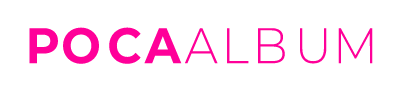
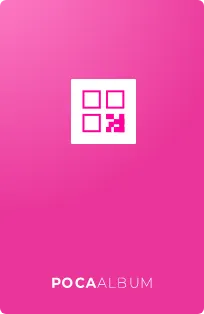
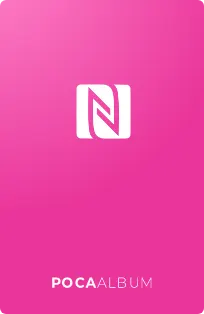
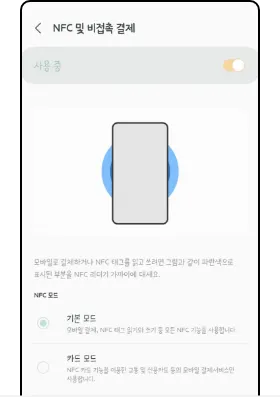
.gif&blockId=e9f1fae8-76d3-448e-b40a-29caa5693123)
